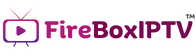Setup Your Devices Quickly
Step-by-Step Instructions for Activating IPTV on Smart TVs, Smartphones, and PCs
Smart TV
Please note: This is a temporary guide and may change in the future.
- Search for the app “IBO PRO” in your device’s App Store and download it.
- Open the app after installation.
- The app will display a MAC address and a device key (6 digits) on the screen.
- Take a screenshot of the screen showing the MAC address and device key.
- Send the screenshot via email to our technical team to activate your IPTV service.
Here is the direct link to the app for Samsung TVs: https://shorturl.at/nAOUY
TV Fire Stick
Please note: This is a temporary guide and may change in the future.
- Search for the app “IBO PRO” in your device’s App Store and download it.
- Open the app after installation.
- The app will display a MAC address and a device key (6 digits) on the screen.
- Take a screenshot of the screen showing the MAC address and device key.
- Send the screenshot via email to our technical team to activate your IPTV service.
Here is the direct link to the app: https://shorturl.at/hsMW1
OR the Downloader Code : 481220
Android Smart Phone
Please note: This is a temporary guide and may change in the future.
- Search for the app “IBO PRO” in your device’s App Store and download it.
- Open the app after installation.
- The app will display a MAC address and a device key (6 digits) on the screen.
- Take a screenshot of the screen showing the MAC address and device key.
- Send the screenshot via email to our technical team to activate your IPTV service.
Here is the direct link to the app: https://shorturl.at/aV3YI
Android TV / Android BOX
Please note: This is a temporary guide and may change in the future.
- Search for the app “IBO PRO” in your device’s App Store and download it.
- Open the app after installation.
- The app will display a MAC address and a device key (6 digits) on the screen.
- Take a screenshot of the screen showing the MAC address and device key.
- Send the screenshot via email to our technical team to activate your IPTV service.
Here is the direct link to the app: https://shorturl.at/aV3YI
Windows
Please note: This is a temporary guide and may change in the future.
- Search for the app “IBO PRO” in your device’s App Store and download it.
- Open the app after installation.
- The app will display a MAC address and a device key (6 digits) on the screen.
- Take a screenshot of the screen showing the MAC address and device key.
- Send the screenshot via email to our technical team to activate your IPTV service.
Here is the direct link to the app: https://rb.gy/8beuu
MAG Box
Step One:
- Please send us a picture of the MAC Address of your MAG Box.
Step Two:
- We will send you a portal link that you need to add to your portal.
Step Three:
- Remove the previous link that is in the portal to minimize the storage on your device.
⚠️ Please note that you cannot use another device with this connection, as the installation process is different. If you need further assistance or have questions:
Please contact us via WhatsApp or email us at support@fireboxiptv.com if you need help or have questions.
iOS (iPhone/iPad), macOS and other devices
1. iOS (iPhone/iPad):
- Go to the App Store on your iOS device (iPhone/iPad).
- Search for the app “IBO PRO” and download it.
- After installation, open the app.
- The app should display the MAC address on the screen.
- Take a screenshot of the screen showing the MAC address.
- Email the screenshot of the MAC address to our technical team to activate the IPTV service.
2. macOS (Mac):
- Open the App Store on your Mac.
- Search for the app “IBO PRO” and download it.
- After installation, open the app.
- The app should display the MAC address on the screen.
- Take a screenshot of the screen showing the MAC address.
- Email the screenshot of the MAC address to our technical team to activate the IPTV service.
3. Other Devices:
- Install the app “IBO PRO” on your device.
- Open the app and look for the option to display the MAC address.
- Once the MAC address is displayed, take a screenshot.
- Email the screenshot of the MAC address to our technical team to activate the IPTV service.
Our team will activate the service for your device upon receiving the MAC address